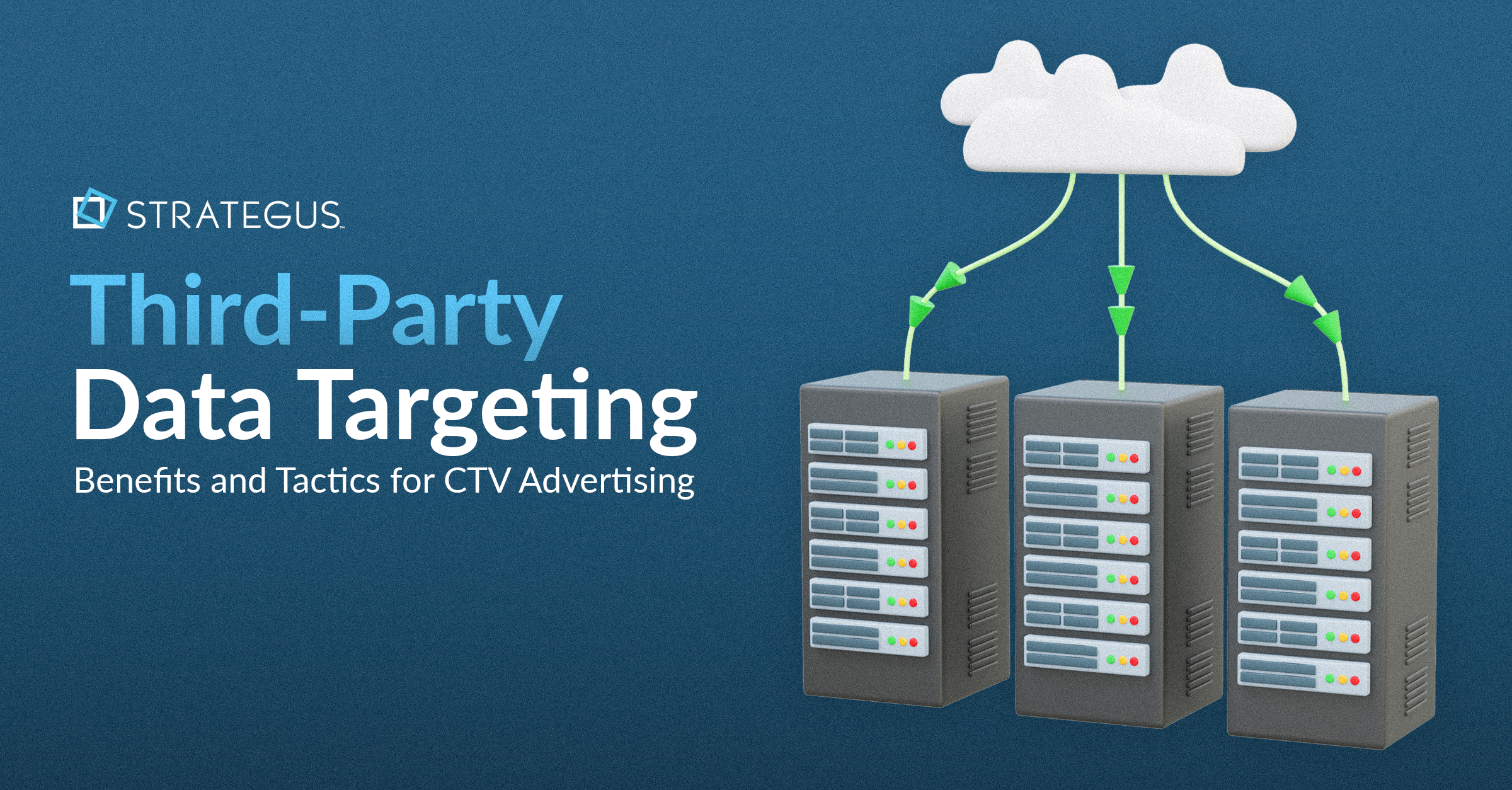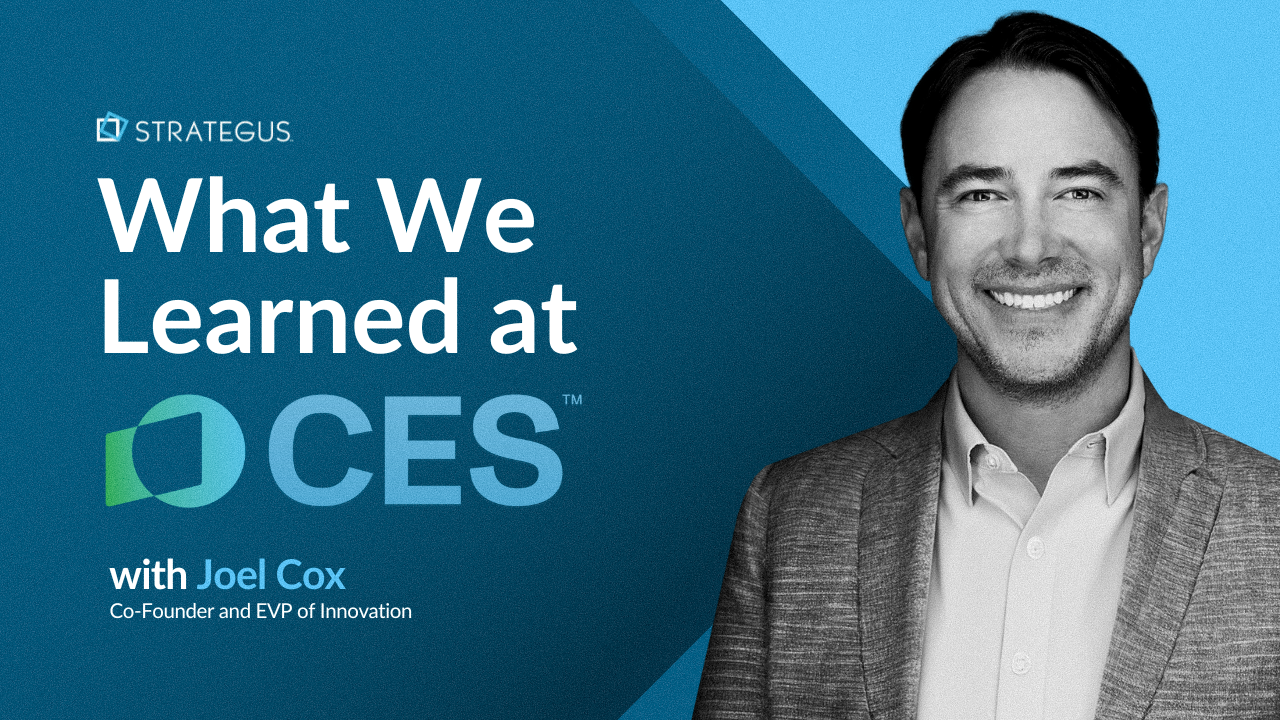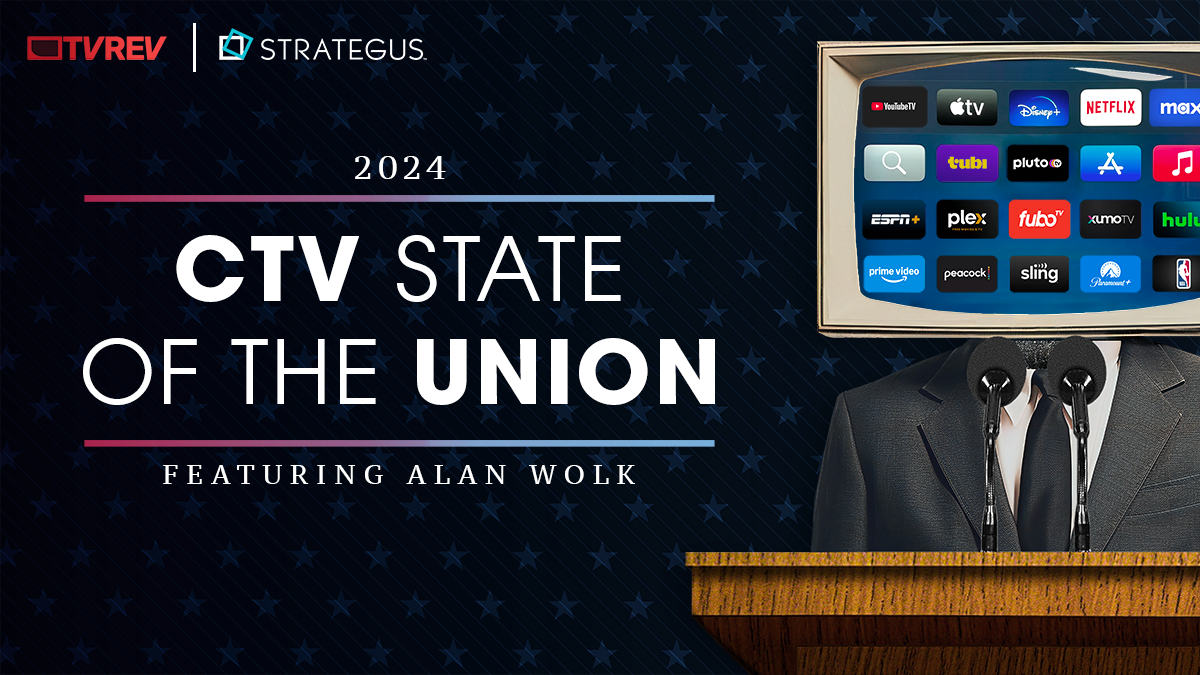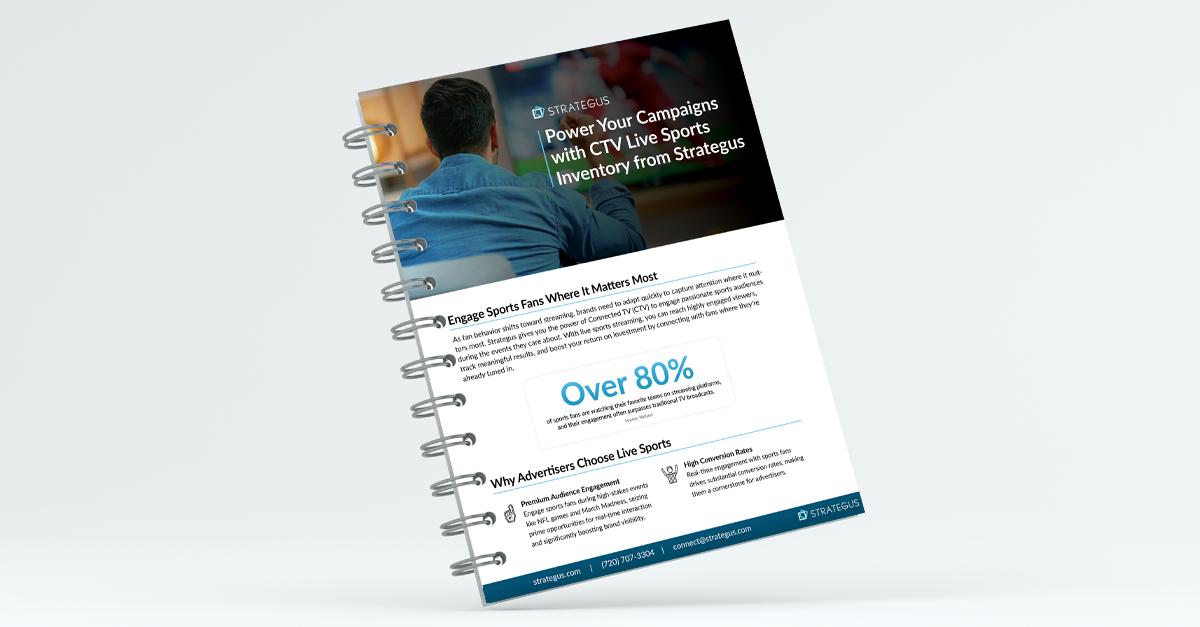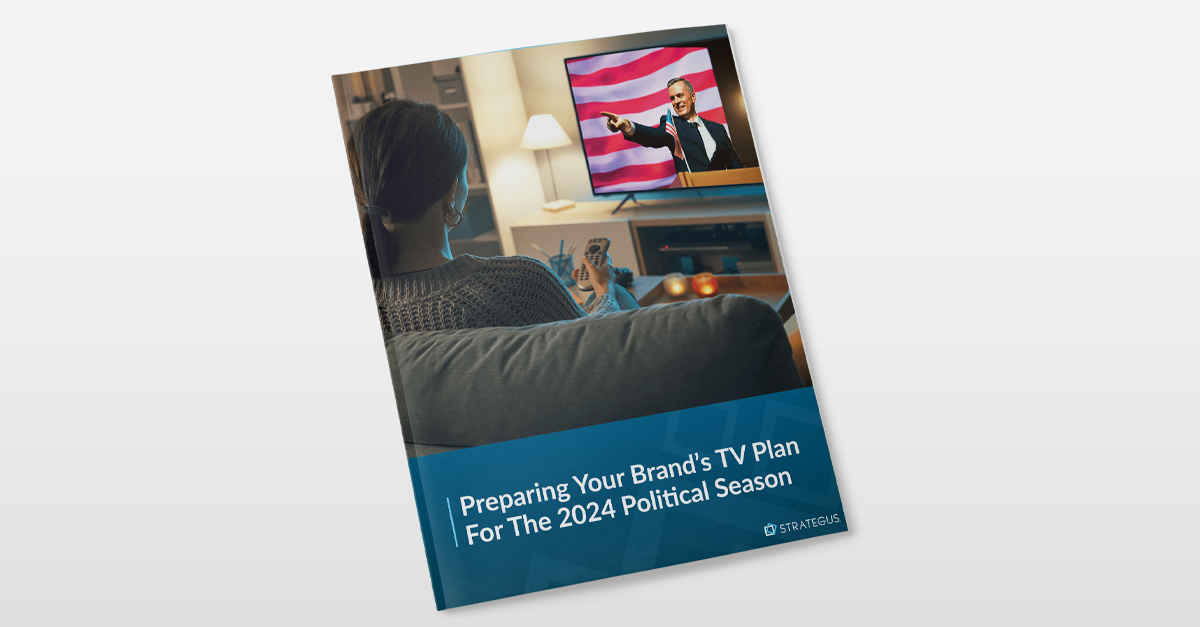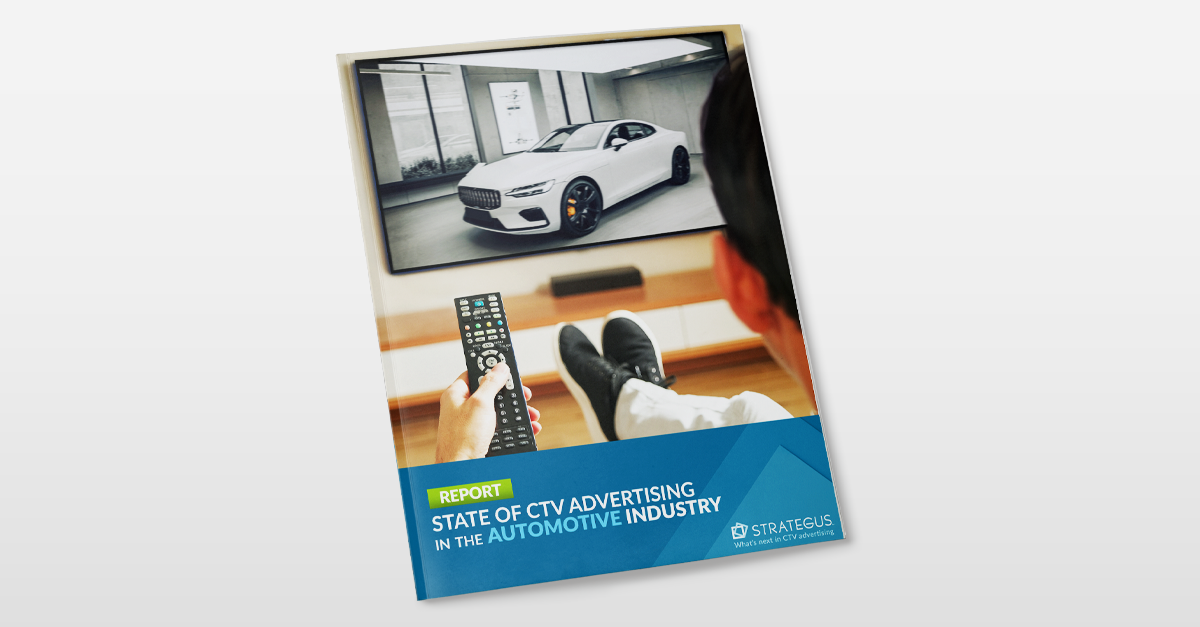- Home
- Strategus Blog
- The Best Way to Use Google’s Keyword Planner
The Best Way to Use Google’s Keyword Planner
 Andy Dixon
Andy Dixon
3 minutes read

The best way to use Google’s keyword planner is to use it to forecast the amount of money you should be and could be spending. It literally tells you how much you can spend on AdWords based on the keywords you’ve selected.
To start go to Google’s Keyword Planner: https://adwords.google.com/KeywordPlanner
From there select the “Find new keywords and get search volume data” section. And click on search for new keywords using a phrase, website, or category.
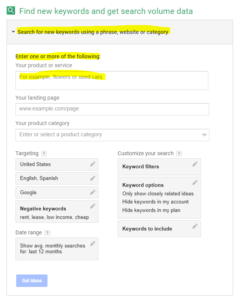
We recommend entering a list of about 10 keywords or so that are relevant to your business because Google will use your list to find keywords that are similar or relevant to your list.
Entering your landing page is unnecessary at this point. You can, but we don’t think it helps that much. Entering your product category we don’t find is helpful either, as it buckets your business into that category and finds keywords relevant to the bucket instead of your business.
As for targeting, make sure you’re targeting only the locations that your business can service. You have pretty much any option here to choose what locations you want to target.
Again, make sure it’s a demand you can actually supply to. Then, select the language your audience speaks.
Go ahead and add any negative keywords that you don’t want your ad to show for. For example, if your business only offers plumbing services, then you may want a negative such as “electrical technician”. Bad example, but hopefully you get the point.
From there, you should select a date range for the average monthly searches for the last 12 months. And, in the keyword options section, make sure you’re only showing closely related ideas. You should be good to go from there to get more ideas.
Google’s Keyword Planner at this point will show you a full list of keywords it thinks is relevant to your business. And it will tell you a recommend bid as well as the competitiveness of the keywords.
Download those keywords now into a spreadsheet where you can review and delete any that you think aren’t relevant to your business. It’s the download button that lets you download the keywords. Now, copy those remaining keywords from the spreadsheet, and go back into Google’s Keyword Planner.
Paste the keywords into the “Plan your budget and get forecasts” section of Google’s Keyword Planner. We recommend pasting your keywords over uploading your file.
It’s just been easier that way. You’ll notice too that your targeting settings remained consistent from building your list of keywords in the beginning. Once you’ve pasted your keywords into the box, you can click get your forecasts.
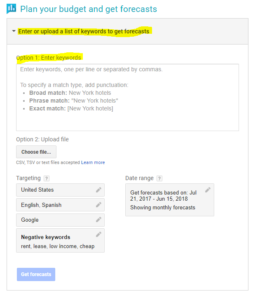
At this point, Google will show you a graph and some numbers that need some help generating what you want to see. In the Enter a bid box, enter the bid you want to spend on your keywords. Once you’ve entered your bid, Google will tell you how much you can actually spend per month.
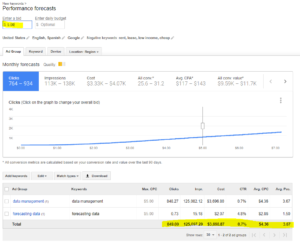
By fluctuating your bid, you can see how that affects your monthly costs, clicks, and CPC. Those additional tabs like, keyword and Ad Group, device, and Location, show you a breakdown of costs and data by those things.
Businesses often struggle with the idea of how much they should or could spend on Google AdWords, and it can prevent them from utilizing this very efficient advertising medium that AdWords is. Here at Strategus, we take pride in our ability to correctly forecast spend levels for your specific business. There’s no need to inflate spend just to produce unwanted traffic, so why spend more money on AdWords if it’s not producing the results you desire?
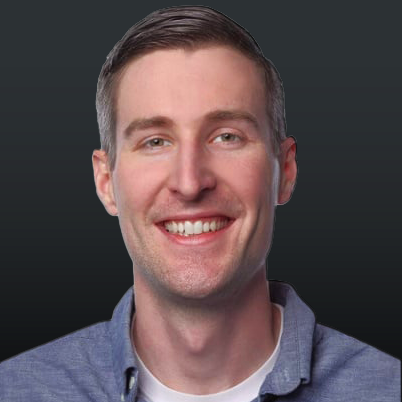
Andy Dixon is a seasoned Content Writing Specialist at Strategus, renowned for his expertise in creating engaging and impactful digital content. With over a decade of experience in content creation, Andy has honed his skills in a variety of niches, ranging from technology and marketing to education.
Strategus is a managed services connected TV(CTV) advertising agency with over 60,000+ campaigns delivered. Find out how our experts can extend your team and drive the result that matter most.
Talk to an Expert
Seeking a Custom CTV Strategy That Delivers?
What to read next

Advertising as Tariff Fears Mount: Strategies for 2025
There’s a word on everyone’s mind right now: recession. Tariff negotiations have caused market uncertainty, all while inflation continues to loom. JP...
6 minutes read

Third-Party Data Targeting for CTV: Benefits & Tactics
Third-party data. It’s a term that’s thrown around, and yet few take the time to detail its pros and cons — much less strategies for using...
7 minutes read

First-Party Data Targeting: Benefits and Tactics for CTV Advertising
First-party data is the information that companies collect directly from their customers rather than through intermediaries. Advertisers use this...
10 minutes read
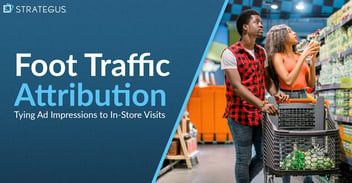
Foot-Traffic Attribution: Tying Ad Impressions to In-Store Visits
The marketing funnel has changed. Today’s shoppers often begin researching products from the comfort of their homes and don’t set foot into a store...
8 minutes read